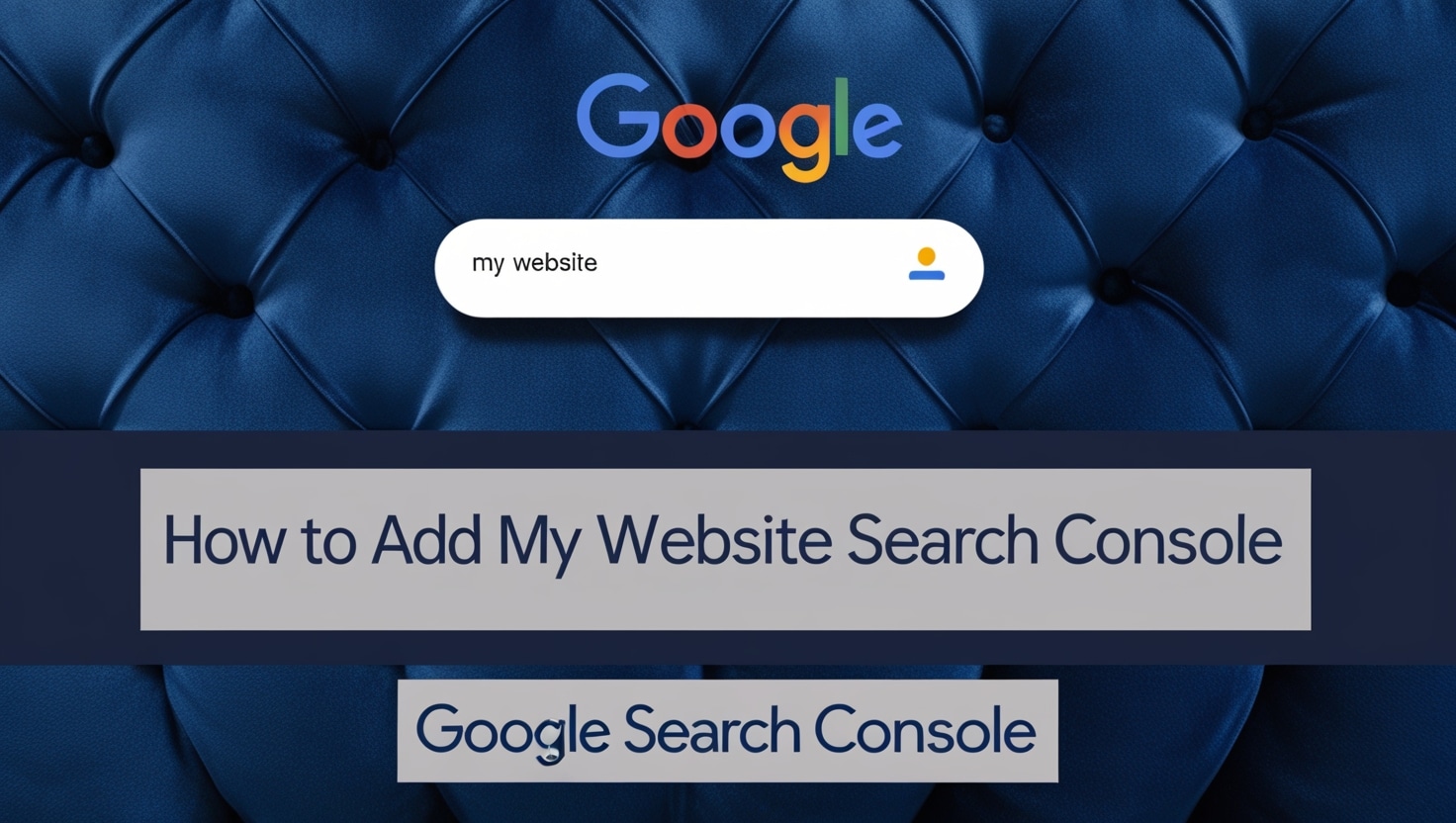Created by Gemini 2.5 Pro, created searching “How To Add My Website to Google Search Console”, using the heading from the top ranked reslutls to draft a blog outline using Gemini then creating this Blog Post.
I. TL;DR (Too Long; Didn’t Read)
Want to get found on Google and understand how your site is performing? Adding your website to Google Search Console is a non-negotiable first step. This guide breaks down what Google Search Console (GSC) is, why it’s vital for your business, and gives you clear, step-by-step instructions to add and verify your website, ensuring Google can find and understand your site. It’s easier than you think!
II. Introduction: Why Connecting to Google Search Console is a Must-Do
Welcome! If you’re running a business website, you want it to work for you – attracting customers and growing your brand. But how do you know if Google can even find your site properly, or what people are searching for to land on your pages? Want to see how Google views your website and improve your search performance? Connecting to Google Search Console is your first critical step.
Think of Google Search Console as a direct line of communication between your website and Google. It provides invaluable insights, helps you track your site’s performance in search results, and alerts you to critical issues. This guide will walk you through the process, making it simple to get started.
III. What is Google Search Console (and Why Should You Care)?
So, what exactly is this tool? Google Search Console (often abbreviated as GSC) is a free service offered by Google that helps you monitor, maintain, and troubleshoot your website’s presence in Google Search 1 results. It’s like a dashboard for your website’s health and performance from Google’s perspective.
Here’s why it’s essential for your small to medium enterprise:
- Understand Google’s View: See how Google “crawls” (discovers) and “indexes” (stores) your website’s pages. If Google can’t find your pages, your customers can’t either!
- Boost Your Visibility: Identify which search queries (the keywords people type into Google) are bringing users to your site.
- Track Performance: Monitor how often your site appears in search results (impressions), how many clicks it gets (clicks), your click-through rate (CTR), and average search position.
- Submit Sitemaps: Help Google find all your important content quickly by submitting a sitemap (a roadmap of your website – learn more about what sitemaps are and why they’re important).
- Identify Issues: Get alerted to spam, indexing problems, security vulnerabilities (like hacking), or any manual actions Google might have taken against your site.
- Optimize for Mobile: Check if your site is mobile-friendly, which is crucial as many users search on their phones.
In short, GSC empowers you to make informed decisions to improve your website’s SEO (Search Engine Optimization) and user experience.
IV. Before You Start: What You’ll Need
Getting set up is straightforward. Here’s what you’ll need:
- A Google Account: This can be your existing Gmail account or any Google account you use for your business.
- Access to Your Website: You’ll need to prove you own the website. This might mean having access to your website’s files, your domain name registrar (where you bought your domain, like GoDaddy, Namecheap, etc.), or your Google Analytics/Tag Manager accounts if you use them.
V. Adding Your Website to Google Search Console: Step-by-Step
Ready to connect your site? Let’s go!
A. Accessing Google Search Console:
- Go to the Google Search Console website.
- Click the “Start now” button. You’ll be prompted to sign in with your Google account.
B. Choosing Your Property Type: Domain vs. URL Prefix
Once you’re in, GSC will ask you to select a “property type.” A property in GSC simply refers to your website. You have two options:
- Domain Property (Recommended):
- This option covers your entire website, including all variations and subdomains. For example, it will cover
yourdomain.com,www.yourdomain.com,http://yourdomain.com,https://yourdomain.com, and evenblog.yourdomain.comorshop.yourdomain.comall under one GSC property. - Why it’s usually best: It’s comprehensive and simpler to manage in the long run, as it collects all your website data in one place.
- This option covers your entire website, including all variations and subdomains. For example, it will cover
- URL Prefix Property:
- This option is more specific and only covers URLs under the exact address (prefix) you enter, including the protocol (http or https). For example, if you enter
https://yourdomain.com/blog/, it will only track URLs that start with that exact prefix. - When this might be used: If you only manage a specific section of a larger website and don’t have control over the entire domain, or for older setups.
- This option is more specific and only covers URLs under the exact address (prefix) you enter, including the protocol (http or https). For example, if you enter
For most businesses, selecting the “Domain” property type is the recommended approach.
C. Verification: Proving You Own the Website
Next, you need to prove to Google that you actually own or control the website you’re trying to add. This is called verification. The method depends on whether you chose “Domain” or “URL Prefix.” If you encounter persistent issues at any point, Google’s official guide on verifying site ownership offers detailed troubleshooting.
1. Verifying a “Domain” Property:
- The primary and most common method for Domain properties is DNS record verification.
- Step 1: After entering your domain name (e.g.,
yourdomain.com) and clicking “Continue,” GSC will provide you with a unique string of text – this is a TXT record. - Step 2: You’ll need to add this TXT record to your domain’s settings via your domain registrar (the company where you purchased your domain name, like GoDaddy, Bluehost, Namecheap, etc.).
- Log in to your domain registrar’s website.
- Look for a section called “DNS Management,” “Manage DNS,” “Advanced DNS Settings,” or similar.
- You’ll need to add a new record, selecting “TXT” as the record type.
- Copy the TXT record value from Google Search Console and paste it into the appropriate field (often “Value,” “Content,” or “TXT Value”). The “Host” or “Name” field can usually be left as “@” or your domain name, but follow GSC’s specific instructions.
- Jargon Busters:
- DNS (Domain Name System): Think of it as the internet’s phonebook. It translates human-readable domain names (like
www.yourdomain.com) into IP addresses that computers use. - Domain Registrar: The company you paid to register your domain name.
- TXT Record: A type of DNS record that provides text information to sources outside your domain, used here for verification.
- DNS (Domain Name System): Think of it as the internet’s phonebook. It translates human-readable domain names (like
- Note: DNS changes can sometimes take a few minutes, or even up to 24-48 hours, to “propagate” (update across the internet). Once you’ve added the record, go back to GSC and click “Verify.” If it doesn’t verify immediately, try again later.
- Step 1: After entering your domain name (e.g.,
2. Verifying a “URL Prefix” Property (Multiple Options):
If you chose the URL Prefix property, you have several verification methods:
- HTML file upload:
- GSC will provide you with a special HTML file to download.
- Upload this file to the root directory of your website (the main folder where your website’s files are stored). You might need FTP access or use your hosting account’s file manager for this.
- Jargon Buster: Root directory is the top-level folder of your website on your web server.
- HTML tag:
- GSC will give you a meta tag (a snippet of HTML code).
- You need to copy this tag and paste it into the
<head>section of your website’s homepage HTML, before the first<body>section. - Jargon Buster: A meta tag provides metadata about an HTML document. The
<head>section of an HTML page contains information about the page that isn’t displayed directly on the page itself. - (Optional Sub-Section) H3: Using an SEO Plugin (like Yoast SEO or Rank Math) for HTML Tag Verification: Many popular SEO plugins for platforms like WordPress offer a simple way to add verification meta tags. Instead of editing code directly, you can often find a field in the plugin’s settings (usually under “Webmaster Tools” or similar) where you can paste the HTML tag provided by Google Search Console. This can be a much easier option if you’re not comfortable editing theme files.
- Google Analytics tracking code:
- If you already use Google Analytics on your website with the same Google account, and your GA tracking code is placed in the
<head>section of your pages, you can often verify instantly using this method.
- If you already use Google Analytics on your website with the same Google account, and your GA tracking code is placed in the
- Google Tag Manager container snippet:
- Similarly, if you use Google Tag Manager (GTM) with the same Google account and have the GTM container snippet correctly installed near the opening
<head>tag, this is another quick verification option.
- Similarly, if you use Google Tag Manager (GTM) with the same Google account and have the GTM container snippet correctly installed near the opening
Choose one method, follow the instructions provided by GSC, and then click “Verify.”
VI. Checking Your Verification Status in Search Console
Once you click “Verify” (you might need to wait a bit for DNS changes), Google Search Console will attempt to confirm your ownership.
- If successful: You’ll see a confirmation message, and you’ll be able to go to your property. Congratulations!
- If verification fails:
- Don’t panic! Double-check that you followed the instructions for your chosen method precisely.
- For DNS verification, remember it can take time to propagate. Try verifying again in an hour or so.
- Ensure there are no typos in any records or tags you’ve added.
- Check that your website’s firewall or any security plugins aren’t blocking Google’s verification bot.
- GSC usually provides some information about why verification failed. You can also find troubleshooting tips in Google’s official Search Console Help documentation (refer to the link in section V.C).
VII. First Steps Inside Your New Google Search Console Property
You’re in! Now what? Google Search Console is packed with data. Initially, it might take a day or two for some data to start populating. Here are a few key areas to explore once you’re set up:
- Performance Report: See how your site is performing in search results – clicks, impressions, average position, and the queries people are using.
- Indexing Reports (under “Index”): Check which pages Google has indexed (“Pages”) and submit or check the status of your sitemap (“Sitemaps”). If you’re new to sitemaps, you can learn more about what sitemaps are and why they’re important here.
- Experience Reports: Look at “Mobile Usability” to ensure your site works well on phones.
Take some time to click around and familiarize yourself with the different reports. Google also provides helpful guides and explanations for each section.
VIII. Conclusion: Unlock Your Website’s Potential with GSC
Connecting your website to Google Search Console is a fundamental step in managing and improving your online presence. It provides the data and tools you need to understand how Google sees your site, identify opportunities for growth, and fix issues that could be harming your visibility.
It’s your window into your website’s performance on the world’s largest search engine – don’t skip this crucial step! Once GSC is set up and you’re comfortable with its basics, you might want to explore Google’s own SEO Starter Guide for more tips on improving your site.
Feeling overwhelmed or want to ensure it’s done right? Setting up Google Search Console is just the beginning. Understanding the data and using it to make strategic SEO decisions is where the real magic happens. At NeedSEO, we help businesses like yours not only set up GSC correctly but also harness its power to improve search rankings, attract more relevant traffic, and achieve your business goals. Get in touch today for an SEO consultation and let’s unlock your website’s full potential!