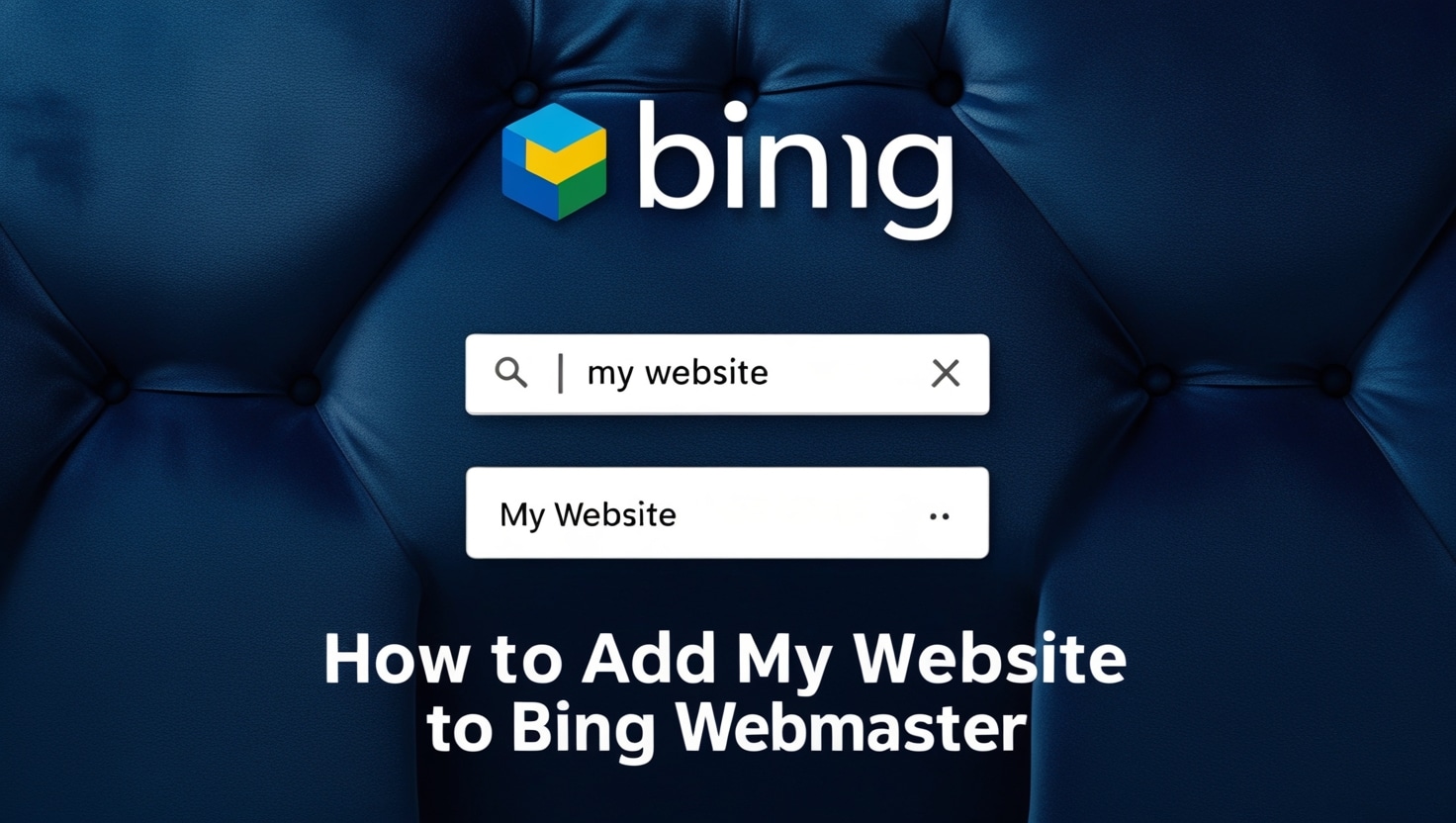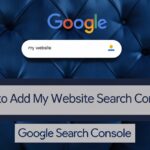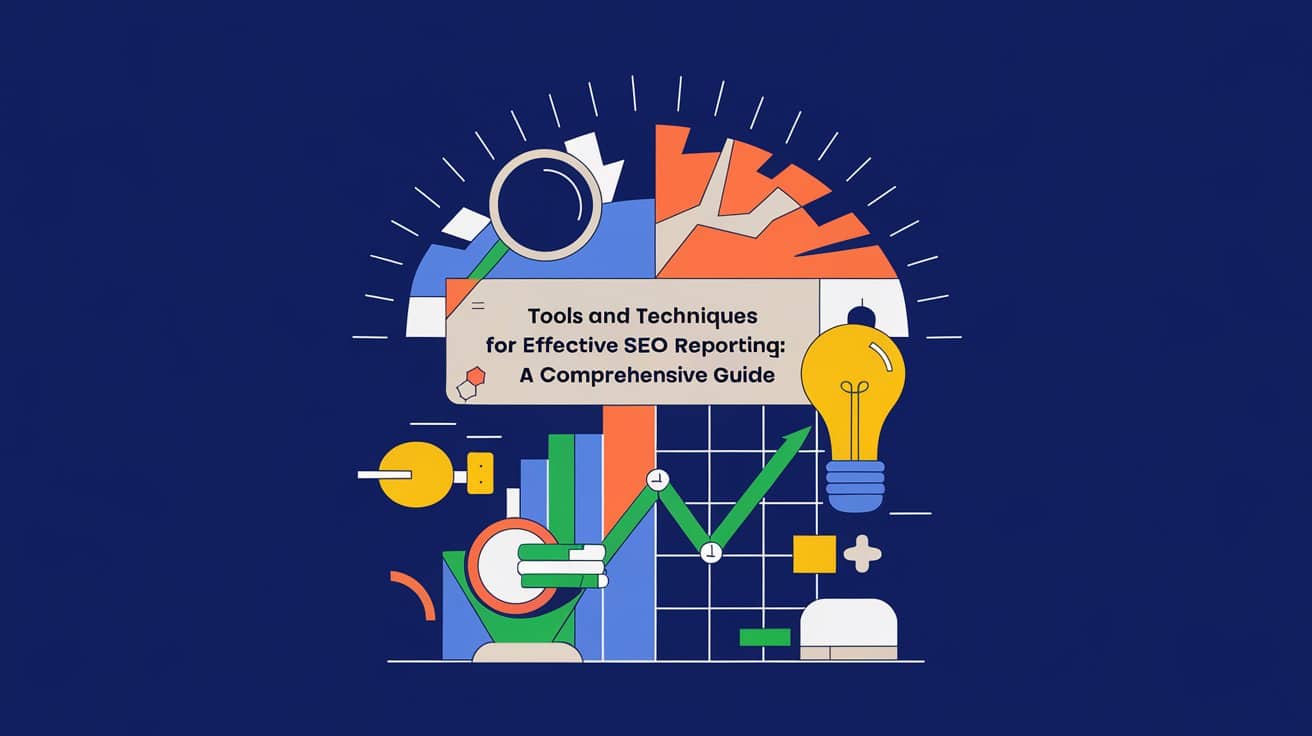Think Google Search Console is the only game in town for website insights? Think again! Bing Webmaster Tools offers a valuable, free suite to monitor your site’s health on the Bing search engine. This guide shows you why it’s important, how to quickly add your site (hint: importing from Google Search Console is a breeze!), and get verified. Don’t miss out on understanding your performance on another key search platform!
This comprehensive guide is designed to help you easily connect your website to Bing Webmaster Tools. We’ll walk you through creating an account, show you the simplest ways to add your site (including the quick import from Google Search Console), and explain the verification process step-by-step. By the end, you’ll understand not only how to set up Bing Webmaster Tools, but also why it’s a valuable asset for monitoring your site’s performance and boosting your visibility on the Bing search engine.
Introduction: What’s Bing Webmaster Tools (and Why Should You Care)?
Alright, so you’ve probably heard a lot about Google Search Console (GSC). But did you know Bing has its own powerful, free platform to help you manage your website’s presence in its search results? It’s called Bing Webmaster Tools (often shortened to BWT), and if you’re serious about your online visibility, it’s a tool you shouldn’t overlook.
“But everyone uses Google, right?” While Google has a massive market share, Bing still powers a significant number of searches, especially through Microsoft’s ecosystem (like Windows search, Xbox, and partner sites). Ignoring Bing means you could be missing out on a valuable segment of potential customers.
Using Bing Webmaster Tools allows you to:
- See how Bing crawls and indexes your site.
- Understand which search terms are bringing users to your site from Bing.
- Submit your sitemap directly to Bing.
- Monitor your site’s performance and identify any issues specific to Bing search.
- Access free SEO tools like keyword research and site scanners.
Consider it another vital checkpoint for your website’s overall SEO health and reach!
Getting Started: Creating Your Bing Webmaster Tools Account
First things first, you’ll need an account. Bing makes this pretty easy:
- Head over to the official Bing Webmaster Tools website.
- Click on “Sign In” or “Sign Up.”
- You can sign in using an existing:
- Microsoft account (like an Outlook.com, Hotmail, or Xbox Live account)
- Google account
- Facebook account
Choose the option that’s most convenient for you and follow the prompts.
Adding Your Website to Bing Webmaster Tools (The Easy Ways)
Once your account is set up, it’s time to add your website. Bing offers two main paths, and one is incredibly convenient if you’re already set up with Google Search Console.
Option 1: Import from Google Search Console (Highly Recommended & Super Quick!)
This is the star of the show for efficiency! If your site is already verified in Google Search Console, Bing can import your site details, including verification status and sitemaps.
- In your Bing Webmaster Tools dashboard, you’ll see an option to “Import” your sites from GSC.
- Click this, and you’ll be prompted to sign in with the Google account associated with your GSC properties.
- Grant Bing Webmaster Tools permission to access your GSC data.
- Bing will then display a list of sites from your GSC account. Select the website(s) you want to import and click “Import.”
- That’s often it! Bing will attempt to verify your site using the information from GSC. In many cases, this means you’re verified instantly without any extra steps. It’s a fantastic time-saver.
Option 2: Adding Your Site Manually
If you don’t use Google Search Console, or prefer a manual setup:
- In the Bing Webmaster Tools dashboard, look for an option like “Add a Site” or a field to enter your site’s URL.
- Enter your website’s full homepage URL (e.g.,
https://www.yourdomain.co.uk) and click “Add.”
If you add your site manually, you’ll then need to verify ownership, which we’ll cover next.
Verifying Your Website (If Added Manually)
Just like with Google Search Console (which we cover in detail in our Google Search Console setup guide), verification is how you prove to Bing that you own the website. If you used the GSC import method, you might get to skip this! If not, here are the common methods:
- XML File authentication:
- Bing Webmaster Tools will provide you with an
BingSiteAuth.xmlfile. - Download this file.
- Upload it to the root directory of your website. (The root directory is the main, top-level folder where your website’s files are stored on your server. You usually access this via FTP or your hosting control panel’s File Manager.)
- Once uploaded, go back to BWT and click “Verify.”
- Bing Webmaster Tools will provide you with an
- Meta Tag authentication:
- BWT will provide a meta tag (a snippet of HTML code).
- Copy this tag.
- You need to paste it into the
<head>section of your website’s homepage HTML, before the first<body>section. (The<head>section contains important information about your webpage that isn’t directly visible on the page itself. Many website themes or SEO plugins offer an easier way to insert header code.) - After adding the tag to your site, return to BWT and click “Verify.”
- CNAME record to DNS:
- This method involves adding a CNAME record (a type of DNS record) to your domain’s settings via your domain registrar (where you bought your domain name).
- BWT will provide you with the specific CNAME details.
- Jargon Busters:
- DNS (Domain Name System): The internet’s address book.
- Domain Registrar: The service you used to buy your domain name.
- This method is a bit more technical. If you’re unsure, the XML file or Meta Tag methods are often easier. DNS changes can also take some time to update across the internet.
Choose the method you’re most comfortable with, follow Bing’s instructions carefully, and then complete the verification. For more detailed official steps, you can always refer to Bing’s own Webmaster Help & How-To.
After Verification: Essential Next Steps in BWT
Once your site is added and verified, well done! Here are a couple of quick things to check:
- Sitemap Submission: If you didn’t import from GSC (which usually brings sitemaps over), or if you have a new sitemap, you can submit it under the “Sitemaps” section. This helps Bing discover all your important pages.
- Dashboard Overview: Take a look at your main dashboard. It will start populating with data over the next few days, giving you an initial glimpse into how Bing sees your site.
(A Glimpse into) Bing Webmaster Tools Features
While today’s focus is on getting set up, it’s worth knowing that BWT is packed with useful tools, including:
- Search Performance: See clicks, impressions, and queries, similar to GSC.
- Site Scan: An SEO audit tool that checks for common technical issues.
- SEO Reports: Get insights into on-page SEO factors.
- Backlinks Tool: Analyze who is linking to your site (and your competitors).
- Keyword Research Tool: Find new keyword ideas.
Exploring these can provide valuable data points for your SEO strategy.
Don’t Miss Out on Bing!
While Google often takes the spotlight, Bing Webmaster Tools is a crucial platform for any business serious about its complete online search presence. Setting it up is quick (especially with the GSC import!) and opens up another channel for understanding your audience and optimizing your site.
Adding your website to Bing Webmaster Tools is a straightforward process that contributes to a more robust and well-rounded SEO strategy.
Feeling like you need a hand navigating the world of search engine tools and SEO strategy? At NeedSEO, we’re passionate about helping businesses like yours maximize their visibility across all relevant search platforms. From initial setup to ongoing optimization and comprehensive reporting, we’ve got you covered. Get in touch with NeedSEO today for an SEO consultation and let’s ensure your website is performing at its best, everywhere!